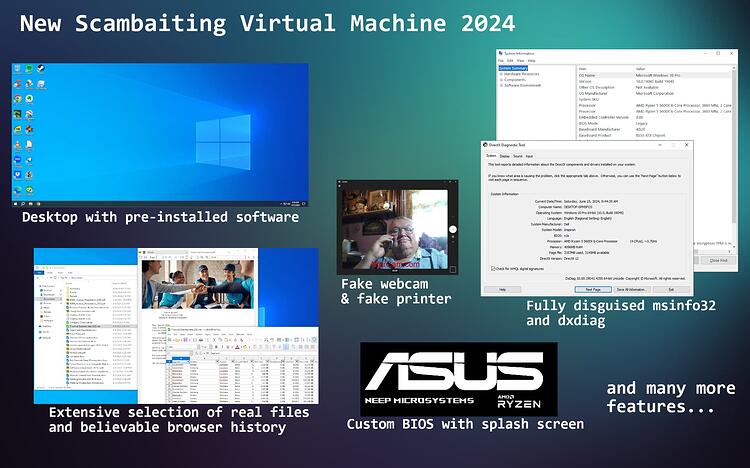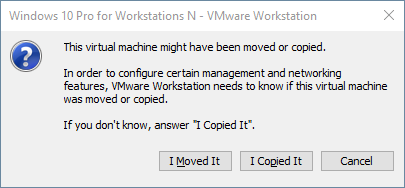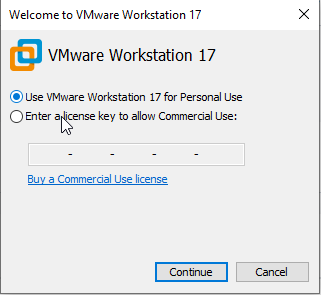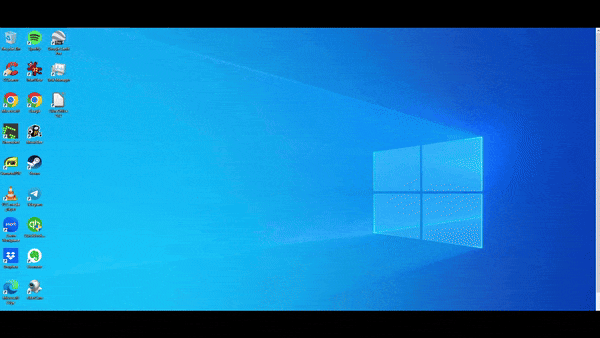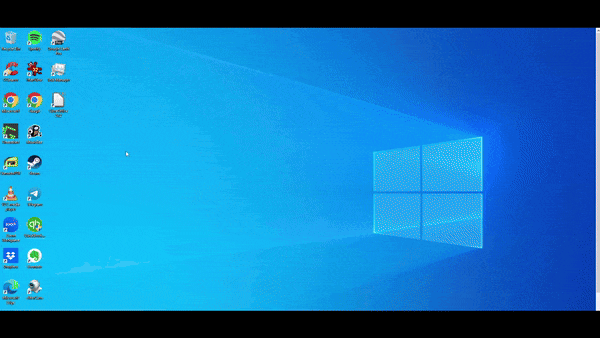If you don’t want to go through all the hassle of disguising a virtual machine and getting it ready, then look no further. In this post, I present my pre-made scambaiting virtual machine and its required software.
I re-created the previous 2022 scambaiting virtual machine from scratch since it has been widely used by many scambaiters (1200+ downloads) as well as a couple of YouTube scambaiters. This is a fully ready vm with everything fully disguised and hidden based on Windows 10 Pro. This virtual machine works with VMware Workstation Pro which you can now get for free after the owner Broadcom decided to release it for free for personal use. You just need to follow the steps below and start scambaiting right away. The default user is Robert, the password is 0808. You can change/modify the virtual machine to your liking but don’t forget to make a snapshot of the vm to be able to restore it after every bait!
Feel free to leave feedback and feature requests here so I can improve on it and release even better versions in the future.
Features:
![]() All devices renamed in Device Manager
All devices renamed in Device Manager
![]() Increased capacity of the hard drive to 500GB to make it more plausible
Increased capacity of the hard drive to 500GB to make it more plausible
![]() VMware Tools hidden and associated processes and services renamed/disguised
VMware Tools hidden and associated processes and services renamed/disguised
![]() Custom BIOS to remove any mentions of VMware in msinfo32 and dxdiag
Custom BIOS to remove any mentions of VMware in msinfo32 and dxdiag
![]() Windows Updates disabled to prevent it from loading updates when you actually want to bait
Windows Updates disabled to prevent it from loading updates when you actually want to bait
![]() Windows Defender fully disabled, even after restart, to prevent it from messing with your “stuff”
Windows Defender fully disabled, even after restart, to prevent it from messing with your “stuff”
![]() Windows 10 Telemetry disabled
Windows 10 Telemetry disabled
![]() Fake printer added to bait printer support scammers and to simulate printer problems
Fake printer added to bait printer support scammers and to simulate printer problems
![]() Camera app will show looped video of old man looking into the webcam in case scammer try to check
Camera app will show looped video of old man looking into the webcam in case scammer try to check
![]() Many programs installed by default
Many programs installed by default
![]() Extensive, believable Chrome browser history
Extensive, believable Chrome browser history
![]() Huge collection of personal files, most of them openable, some include subtle easter eggs
Huge collection of personal files, most of them openable, some include subtle easter eggs
![]() Wallpapers included in Images folder, just right-click “Set as Wallpaper” to apply
Wallpapers included in Images folder, just right-click “Set as Wallpaper” to apply
![]() Included Moo.FuckScreenConnect which allows you to see the screen even if scammers use the black screen feature in ScreenWise ScreenConnect and other remote access software
Included Moo.FuckScreenConnect which allows you to see the screen even if scammers use the black screen feature in ScreenWise ScreenConnect and other remote access software
![]() Included Moo.NoBlockInput to allow you to still use mouse and keyboard even if scammers blocked that
Included Moo.NoBlockInput to allow you to still use mouse and keyboard even if scammers blocked that
![]() Included a local fake popup available under the “Micerosoft” link at the desktop
Included a local fake popup available under the “Micerosoft” link at the desktop
Requirements:
- At least 37 GB of space on your hard drive as the unzipped vm is that big. It will likely increase depending on how many snapshots you create. I suggest to plan with 50 GB of space in total.
- At least 8 GB of RAM installed on your host machine as the VM already takes 4 GB. For a fluid experience, I suggest 16 GB or more.
- A somewhat modern CPU with at least 4 physical cores, something like an AMD Ryzen 2600 and upwards, or an Intel i5 10th Gen.
- If you don’t know if you can run the VM, just comment here with your specs or PC model name and I’ll check for you. Otherwise, just try it out directly.
How to install
-
Download and install VMware Workstation Pro 17.0 or higher
1.1 Create a Broadcom account at https://profile.broadcom.com/web/registration
1.2 Login into your account and go to Please select your identity provider. - Support Portal and click on the “VMware Workstation Pro 17.0 for Personal Use (Windows)” Option. Select the newest release
1.3 Tick that box in the upper right corner and click on that cloud download button. It may prompt you to do some “screening”, just fill it out with some random data and proceed. Then you should come back to the same page and the download button should be available.
1.4 Download and install VMware Workstation Pro 17.
1.5 Alternatively, download VMware Workstation 17.6.1 directly: 447.93 MB file on MEGA
1.6 Once installed, start the software. There should be a screen asking you to choose from two options, personal use or commercial use with a field to input a license key. Here, select the personal use option. If that screen doesn’t come, reboot your PC and start VMware again. -
Download and install 7-Zip at https://7-zip.org/
-
Download the modified VM BIOS at 512 KB file on MEGA and place it into the folder
C:\Program Files (x86)\VMware\VMware Workstation\x64. Replace the existing file. This is not required to run the virtual machine but it’s stealthier and disguised, showing realistic PC information to the scammer. Highly advised to use. -
Download the virtual machine at
Version 1.2 (2024-07-14)
Mirror #1: 23.05 GB file on MEGA
Mirror #2: Win10 Scambaiting (2024) by NeeP v1.2 2024-07-14.7z
Changelog: installed the latest Windows Updates and Chrome updates, disabled automatic Windows Updates (hopefully this time for good) so that they won’t annoy you and drain your CPU power and internet bandwidth when you want to start scambaiting.
Version 1.1 (2024-07-01)
Mirror #1: 19.26 GB file on MEGA
Mirror #2:
Changelog: fixed the missing link to the pre-deployed fake popup on the desktop, link named “Micerosoft” and added another second popup as “Gaagle”.
Version 1.0 (2024-06-14) Initial Release
Mirror #1: 17.35 GB file on MEGA
Mirror #2: Gofile - Cloud Storage Made Simple
-
Extract the virtual machine from the downloaded archive by right-clicking it, selecting 7-zip in the context menu, and then extracting the folder where you want your virtual machine to be.
-
Open VMware Workstation Pro and click on ‘Open’, navigate to the folder where you extracted the VM, and select the .vmx file. It should get imported and then you can power it up and you’re ready to go!
-
Optional: customize your virtual machine, change the wallpaper, install more software up to your taste, install a fake bank, either DSJAS (How to set up your very own fake bank website, right on your own machine) or Sinister Spatula’s Responder Online (Responder Online Plug-in Install (for scambaiting) update v3.0.0. #fakebank). I couldn’t include those in the virtual machine because DSJAS requires setup on your host PC that I obviously cannot configure and Sinister Spatula’s Responder Online is paid and I can’t use the same license for everyone. Don’t forget to take a snapshot of the virtual machine once you are ready.
Credits and Resources used:
- Windows 10 Pro 22H2 by Microsoft Download Windows 10
- Jim Browning’s [Tutorial] How to make a stealthy Virtual Machine - YouTube
- Lost Key who created an easy-to-use batch script: Make Your Virtual Machine Stealthy (VMWare + VBox) (Batch) - Pastebin.com
- Reversing Hub’s video about changing driver files and BIOS info: Hide your VM using Registry and WMI tricks
- VyralFPS’s video about fixing registry entries and disguising services [Win10][VM15.x] How to fully hide your virtual machine [Nov 18]
- Angusj Resource Hacker Resource Hacker
- RyanCPDS’s video for modifying the BIOS How to modify the text and logo in VMware BIOS?
- Phoenix BIOS Editor Pro Google Drive
- ScammerRevolts’ video showing how to disable Windows Defender How to create a simple Scambait Virtual Machine
- German Federal Office for Information Security for the guide on how to disable Windows 10 Telemetry https://www.bsi.bund.de/SharedDocs/Downloads/DE/BSI/Cyber-Sicherheit/SiSyPHus/E20172000_BSI_Win10_AFUNKT_TELE_DEAKTIVIEREN_v1_0.html?nn=1011494
- RobotsOnDrugs’s tools Moo.FuckScreenConnect and Moo.NoBlockInput
https://github.com/RobotsOnDrugs/Moo.NoBlockInput
https://github.com/RobotsOnDrugs/Moo.FuckScreenConnect-rs - Firefox Browser History generator: https://trackthis.link
- Philip Bjerke’s Youtube video CONFUSED OLD MAN