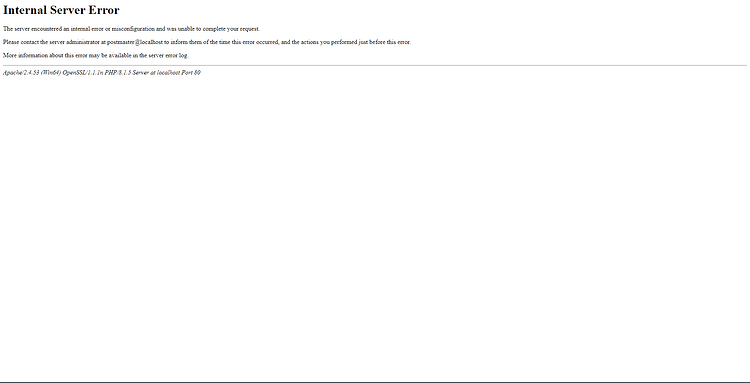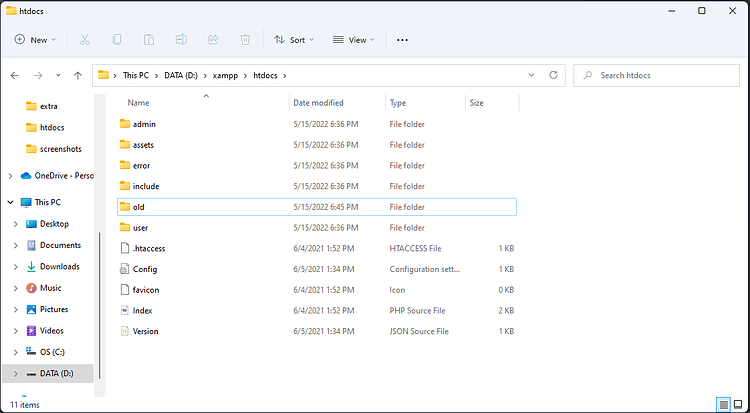I am trying to do this…how do you do it?! Is it possible to edit texts on these pages? I have switched out some of the images, but that’s all so far.
See my other reply. You can bypass the file. It contains stuff relating to uploading themes, etc.
Allow larger uploads when installing themes
Allow larger uploads when installing modules
I could not resolve it as such, but I bypassed it by taking a backup copy of the admin/.htaccess file (rename to .old) and created a new empty file.
Now, my bank generally works, but a lot of stuff is broken (site stats, sql errors, inactive links, etc)
Thank for the tip on making a new file, but yes this will naturally make stuff to not work as the instructions on how those links work is in the .old file. Will it work if you copy/paste those instructions from the old ht access file to the new htaccess file?
Finally was able to get by the .htaccess issue by using MAMP instead of XAMMP. MAMP allows within the server preferences to set your document root within the application. Once doing this I was able to access the setup and move along with the installation. If anyone gets stuck follow the readme and setup guide on the developers github
OMG Thanx! MAMP works like a charm! Well at least took me 1 step further. I can now see the install.php instead of the servererror I got with XAMPP. I spent 69 hours trying to figure things out with XAMPP, and it only took me 69 secounds to get things working with MAMP.
So, to sum things up:
-
Extract the DSJAS.zip file to a folder where ever you want
(Except in program files or in the default htdocs location) -
Install MAMP (basic) PRO is not needed, so make sure to untick the pro selection in the installation.
-
Open MAMP and press the open webstart page.
-
Go to the MyPHP admin page and set up a Bank database and a useraccount (like you did in XAMPP)
-
Go back to MAMP and stop servers.
-
Go to the MAMP tab on the top left menu and choose prefrences.
(unless MAMP moved this menu to somewhere else in a newer version) -
Go to the servertab on the top and cahnge the path on Document root
to the path where you extracted the DSJAS files. -
Go back to the main page in MAMP and start servers.
-
Go to your webbraaaawser and go to localhost.
-
You should now se the DSJAS install webpage! =D
I followed this but I can’t see it on my VA. I put in the IP and it cannot reach it.
I have not gotten to that part myself yet… been busy with other things. Anyone else with input?
I installed all the files properly (I think) but get the “500 Internal Service Error” everytime I try and do setup. Anyone have any input?
@ItsWaveyy Welcome to the community.
I’m unsure exactly what’s wrong. Are you sure the files are in the right directories? This error means that, likely, the entry point to the site is running, but encounters an issue along the way.
Im pretty sure they are. I put them in the htdocs file.
Can you screenshot the directory?
Are you able to see the site on the virtual machine?
Edit: Got it working on my VM
Still can’t figure out how to get it to show up on my VM while being locally hosted through MAMP. Followed all the steps to get the IPv4 for the VM but it doesn’t seem to connect. Does this have to do with the VM’s network settings? Bridge? NAT? I’ve tried port forwarding as well but I still have no luck.
Still can’t figure out how to get it to show up on my VM while being locally hosted through MAMP. Followed all the steps to get the IPv4 for the VM but it doesn’t seem to connect. Does this have to do with the VM’s network settings? Bridge? NAT? I’ve tried port forwarding as well but I still have no luck.
Having same issue, got bank up and running but it will not show on the VM. Using MAMP too.
Welcome! @qekitor
I tried it on VirtualBox instead of VMWare and it worked there. Guess I have to spend a bit more time camouflaging my VM, instead of using the already set up one.
Bummer if it’s a VMware only issue, hopefully someone knows